Explore 19 essential Linux networking commands for configuration, troubleshooting, and security. Learn syntax, examples, and links to in-depth resources for mastering your networking skills.
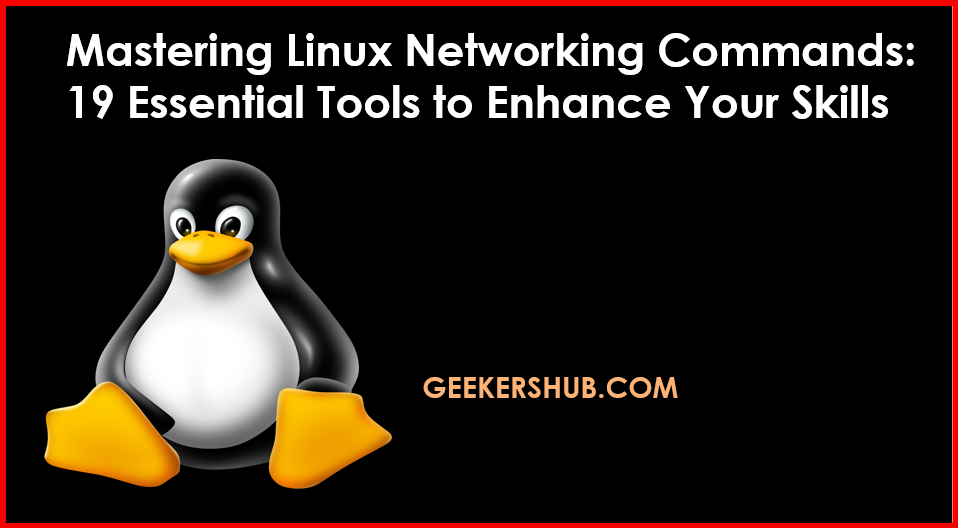
Table of Contents
What is Linux Networking Commands
Networking is a fundamental aspect of system administration and cybersecurity, especially for Linux users. Understanding and mastering Linux networking commands can significantly enhance your productivity and troubleshooting capabilities. In this comprehensive guide, we will explore 19 essential networking commands categorized into basic networking, configuration, troubleshooting, and more, complete with syntax, examples, and links to additional resources.
1. Basic Networking Commands
Basic networking commands are essential for any user working with Linux systems. Here are some fundamental commands to get you started:
ip addr show
Displays all network interfaces and their addresses.
Example:
ip addr showip link show
Shows the state of all network interfaces.
Example:
ip link showifconfig
A traditional command to display network interface configuration (may require installation in some distributions).
Example:
ifconfighostname
Displays or sets the system’s hostname.
Example:
hostnameping [host]
Tests connectivity to a specific host.
Example:
ping google.comtraceroute [host]
Displays the route packets take to a network host.
Example:
traceroute google.comnetstat -i
Shows network interfaces and their statistics.
Example:
netstat -iarp -a
Displays the ARP table.
Example:
arp -acurl [url]
Tests HTTP/S connections.
Example:
curl http://example.comFor more details, visit Basic Networking Commands.
2. Network Configuration Commands
Network configuration commands are crucial for setting up and managing network interfaces.
ip route
Displays the kernel routing table.
Example:
ip routeifup [interface]/ifdown [interface]
Brings a network interface up or down.
Example:
ifup eth0
ifdown eth0nmcli
A command-line tool for managing NetworkManager.
Example:
nmcli device statussystemctl start NetworkManager
Starts the NetworkManager service.
Example:
systemctl start NetworkManagersystemctl stop NetworkManager
Stops the NetworkManager service.
Example:
systemctl stop NetworkManagernmtui
A text user interface for NetworkManager.
Example:
Launch it by typing:
nmtuiip link set [interface] up/down
Activates or deactivates a network interface.
Example:
ip link set eth0 up
ip link set eth0 downdhclient [interface]
Requests an IP address from a DHCP server.
Example:
dhclient eth0For more information, check out Network Configuration Commands.
3. Diagnostic and Troubleshooting Commands
When issues arise, these diagnostic commands can help troubleshoot problems.
ping [host]
Tests connectivity to a specific host.
Example:
ping google.comtraceroute [host]
Displays the route packets take to a network host.
Example:
traceroute google.commtr [host]
Combines the functionality ofpingandtraceroute.
Example:
mtr google.comnslookup [domain]
Queries the DNS to obtain domain name or IP address mapping.
Example:
nslookup google.comdig [domain]
Queries DNS records for a domain.
Example:
dig google.comwhois [domain]
Retrieves information about domain registration.
Example:
whois example.comarp
Displays the ARP table.
Example:
arpcurl -I [url]
Fetches HTTP headers for a URL.
Example:
curl -I http://example.comtelnet [host] [port]
Tests connectivity to a specific port.
Example:
telnet google.com 80For more diagnostic tools, refer to Diagnostic and Troubleshooting Commands.
4. Security Commands
Security commands help manage and secure network communications.
iptables -L
Lists the current firewall rules.
Example:
iptables -Lfirewall-cmd --list-all
Displays the Firewalld rules.
Example:
firewall-cmd --list-allufw status
Checks the status of UFW (Uncomplicated Firewall).
Example:
ufw statusnmap [host]
Scans for open ports on a target host.
Example:
nmap 192.168.1.1tcpdump -i [interface]
Captures packets for analysis.
Example:
tcpdump -i eth0fail2ban-client status
Checks Fail2Ban status.
Example:
fail2ban-client statusssh-keygen
Creates SSH keys for secure access.
Example:
ssh-keygenssh [user]@[host]
Connects securely to a remote host.
Example:
ssh user@192.168.1.1Learn more about securing your network at Security Commands.
5. Monitoring Commands
Monitoring commands allow you to keep track of network performance.
netstat -tuln
Displays listening ports and established connections.
Example:
netstat -tulnss -tuln
Displays socket statistics.
Example:
ss -tulniftop
Displays bandwidth usage on an interface.
Example:
iftop -i eth0vnstat
Views network traffic statistics.
Example:
vnstatiptraf
Monitors network traffic in real-time.
Example:
iptrafsar -n DEV
Reports network statistics.
Example:
sar -n DEVnload
Monitors incoming and outgoing traffic in real-time.
Example:
nloadtcpdump -i [interface] -c [number]
Captures a specific number of packets.
Example:
tcpdump -i eth0
-c 100For more monitoring tools, visit Monitoring Commands.
6. Protocol-Specific Commands
Understanding DNS and DHCP is essential for network management.
- DNS Command:
dig [domain] ANY
Queries all DNS records for a domain.
Example:
dig google.com ANYnslookup [domain]
Queries DNS for specific domain records.
Example:
nslookup google.comhost [domain]
Retrieves DNS information for a domain.
Example:
host google.com- DHCP Command:
dhclient
Requests an IP address from a DHCP server.
Example:
dhclientdhcpd
Starts the DHCP server daemon.
Example:
dhcpddhcpcd
Manages DHCP client configuration.
Example:
dhcpcddhcping
Checks for DHCP server availability.
Example:
dhcping -s [server] -I [interface]Explore more about protocol-specific commands at Protocol-Specific Commands.
7. File Transfer Commands
Transferring files over the network is often necessary.
scp [source] [user]@[host]:[destination]
Securely copies files over SSH.
Example:
scp file.txt user@remote:/path/to/destinationrsync -avz [source] [user]@[host]:[destination]
Efficiently syncs files and directories.
Example:
rsync -avz /local/dir user@remote:/remote/dirftp [host]
Connects to an FTP server.
Example:
ftp ftp.example.comsftp [user]@[host]
Securely connects to an SFTP server.
Example:
sftp user@remotewget [url]
Downloads files from the web.
Example:
wget http://example.com/file.txtcurl -O [url]
Downloads files from the web and saves them with the original name.
Example:
curl -O http://example.com/file.txtFor more file transfer commands, see File Transfer Commands.
8. Network Services Management
Manage network services effectively with these commands.
systemctl start sshd
Starts the SSH daemon.
Example:
systemctl start sshdsystemctl stop sshd
Stops the SSH daemon.
Example:
systemctl stop sshdsystemctl restart vsftpd
Restarts the FTP service.
Example:
systemctl restart vsftpdsystemctl enable httpd
Enables the Apache web server to start at boot.
Example:
systemctl enable httpdsystemctl enable nginx
Enables the Nginx web server to start at boot.
Example:
systemctl enable nginxsystemctl status [service]
Checks the status of a specific service.
Example:
systemctl status httpdservice [service] start|stop|restart
Manages services with a simpler interface.
Example:
service nginx restartLearn more about managing network services at Network Services Management.
9. Network Analysis Tools
Analyze network traffic and performance with these tools.
wireshark
A GUI tool for packet analysis.
Example:
(Launch Wireshark from terminal)
wiresharktcpdump
Captures packets for analysis.
Example:
tcpdump -i eth0iftop
Displays bandwidth usage on an interface.
Example:
iftop -i eth0iperf
Measures bandwidth performance between two hosts.
Example (server):
iperf -s
Example (client):
iperf -c [server_ip]nload
Monitors incoming and outgoing traffic in real-time.
Example:
nloadbmon
Bandwidth monitor and rate estimator.
Example:
bmontcptrack
Monitors TCP connections and displays data.
Example:
tcptrack -i eth0For more analysis tools, refer to Network Analysis Tools.
10. Interface Management Commands
Manage network interfaces effectively.
ip link set [interface] up
Activates a network interface.
Example:
ip link set eth0 upip link set [interface] down
Deactivates a network interface.
Example:
ip link set eth0 downifconfig [interface] up
Activates a network interface (legacy command).
Example:
ifconfig eth0 upifconfig [interface] down
Deactivates a network interface (legacy command).
Example:
ifconfig eth0 downbrctl addbr [bridge-name]
Creates a network bridge.
Example:
brctl addbr br0brctl addif [bridge-name] [interface]
Adds an interface to a bridge.
Example:
brctl addif br0 eth0Discover more interface management commands at Interface Management Commands.
11. IP Address Management
Managing IP addresses is crucial for network setup.
ip addr add [IP address]/[CIDR] dev [interface]
Adds an IP address to an interface.
Example:
ip addr add 192.168.1.10/24 dev eth0ip addr del [IP address]/[CIDR] dev [interface]
Removes an IP address from an interface.
Example:
ip addr del 192.168.1.10/24 dev eth0ip route add [destination] via [gateway]
Adds a route to the routing table.
Example:
ip route add 10.0.0.0/8 via 192.168.1.1ip route del [destination]
Deletes a route from the routing table.
Example:
ip route del 10.0.0.0/8ip addr flush dev [interface]
Removes all addresses from an interface.
Example:
ip addr flush dev eth0For more about IP address management, visit IP Address Management Commands.
12. Routing Commands
Routing commands help manage and inspect the routing table.
ip route show
Displays the current routing table.
Example:
ip route showroute -n
Shows the routing table without resolving names.
Example:
route -n- **
traceroute [host]
**
Traces the route packets take to a host.
Example:
traceroute google.comip route add [network] via [gateway]
Adds a static route.
Example:
ip route add 192.168.1.0/24 via 192.168.1.1ip route del [network]
Deletes a static route.
Example:
ip route del 192.168.1.0/24Check out more routing commands at Routing Commands.
Sure! Here’s the continuation of the blog post, covering the remaining topics on networking commands.
13. DNS Commands
DNS commands are vital for resolving domain names to IP addresses and vice versa.
dig @server [domain]
Queries a specific DNS server for a domain.
Example:
dig @8.8.8.8 google.comnslookup [domain]
Looks up the DNS records for a specified domain.
Example:
nslookup google.comhost [domain]
Retrieves DNS information for a domain.
Example:
host google.comresolvectl status
Displays the current DNS resolver configuration.
Example:
resolvectl statusresolvectl query [domain]
Queries the DNS records for a specified domain.
Example:
resolvectl query google.comLearn more about DNS commands at DNS Commands.
14. Network Performance Testing
Testing network performance is critical for ensuring reliable connectivity.
ping [host]
Tests connectivity to a specific host.
Example:
ping google.comiperf -s
Starts an iperf server for bandwidth testing.
Example:
iperf -siperf -c [host]
Connects to an iperf server to measure bandwidth.
Example:
iperf -c [server_ip]speedtest-cli
Tests your internet speed.
Example:
speedtest-cliExplore more on network performance testing at Network Performance Testing.
15. Connection Management
Managing active connections is crucial for network security and monitoring.
netstat -tuln
Displays listening ports and established connections.
Example:
netstat -tulnss -tuln
Displays socket statistics for listening ports.
Example:
ss -tulnlsof -i
Lists open files associated with internet connections.
Example:
lsof -ifuser [port]
Identifies processes using a specific port.
Example:
fuser 80/tcplsof +D [directory]
Lists open files within a specified directory.
Example:
lsof +D /var/logFor more about connection management, visit Connection Management Commands.
16. Proxy and VPN Commands
Using proxies and VPNs is essential for secure browsing and privacy.
openvpn [config.ovpn]
Connects to a VPN using an OpenVPN configuration file.
Example:
openvpn config.ovpnssh -D [port]
Creates a dynamic SOCKS proxy over SSH.
Example:
ssh -D 1080 user@remote_hostproxychains [command]
Runs a command through a proxy server.
Example:
proxychains curl http://example.comcurl --proxy [proxy] [url]
Sends a request through a specified proxy.
Example:
curl --proxy http://proxyserver:8080 http://example.comFor more on proxy and VPN commands, see Proxy and VPN Commands.
17. Wireless Networking Commands
Managing wireless connections is crucial in today’s mobile environment.
iwconfig
Configures wireless network interfaces.
Example:
iwconfig wlan0 essid "MyNetwork"iwlist scan
Scans for available wireless networks.
Example:
iwlist wlan0 scannmcli dev wifi connect [SSID] password [password]
Connects to a Wi-Fi network using NetworkManager.
Example:
nmcli dev wifi connect "MyNetwork" password "mypassword"wpa_supplicant -B -i [interface] -c [config-file]
Connects to a wireless network using wpa_supplicant.
Example:
wpa_supplicant -B -i wlan0 -c /etc/wpa_supplicant.confairmon-ng start [interface]
Enables monitoring mode on a wireless interface.
Example:
airmon-ng start wlan0For more on wireless networking commands, visit Wireless Networking Commands.
18. Network Namespaces
Network namespaces allow you to create isolated networking environments.
ip netns add [namespace]
Creates a new network namespace.
Example:
ip netns add mynamespaceip netns exec [namespace] [command]
Executes a command within a specified namespace.
Example:
ip netns exec mynamespace ping google.comip link set [interface] netns [namespace]
Moves an interface into a specified namespace.
Example:
ip link set eth0 netns mynamespaceip netns list
Lists all existing network namespaces.
Example:
ip netns listFor more about network namespaces, check out Network Namespaces.
Here’s the revised section for point number 20, now explicitly mentioning your internal URL for further reference:
19. Container Networking Commands
Container networking is vital for enabling communication between containers and the outside world. Docker provides a suite of commands to effectively manage these networks.
List Docker Networks
Command:
docker network lsDescription:
This command lists all the Docker networks available on the host system, displaying details such as the network name, ID, driver, and scope.
Example:
docker network lsOutput:
NETWORK ID NAME DRIVER SCOPE
a1b2c3d4e5f6 bridge bridge local
g7h8i9j0k1l2 host host local
m3n4o5p6q7r8 none null localCreate a New Network
Command:
docker network create [network-name]Description:
This command creates a new Docker network. You can specify options like the driver (e.g., bridge, overlay) and subnet.
Example:
docker network create my_networkInspect a Network
Command:
docker network inspect [network-name]Description:
Use this command to display detailed information about a specific Docker network, including its configuration and connected containers.
Example:
docker network inspect my_networkOutput:
[
{
"Name": "my_network",
"Id": "a1b2c3d4e5f6",
"Created": "2023-10-23T00:00:00Z",
"Scope": "local",
"Driver": "bridge",
"Containers": {
"c1d2e3f4g5h6": {
"Name": "my_container",
"EndpointID": "h7i8j9k0l1m2",
"MacAddress": "02:42:ac:11:00:02",
"IPv4Addresses": [
"172.17.0.2/16"
],
"IPv6Addresses": []
}
}
}
]Ping a Host from a Container
Command:
docker exec [container] ping [host]Description:
This command allows you to execute a ping command from within a running container to check connectivity to another host.
Example:
docker exec my_container ping google.comRun a Container on a Specific Network
Command:
docker run --network=[network-name] [image]Description:
Use this command to run a new container and attach it to a specified Docker network.
Example:
docker run --network=my_network nginxFor additional insights on container networking, visit my website: Container Networking Commands.
For more detailed documentation, check the official Docker documentation.
Conclusion
Mastering Linux networking commands is essential for anyone looking to enhance their networking skills. From basic commands to advanced networking tools, this guide covers the essential commands you need to configure, troubleshoot, and secure your network. Always remember to explore further resources to deepen your knowledge.
For more in-depth tutorials and resources, visit Geekers Hub.
Additionally, for a comprehensive guide on networking concepts, you can explore The Linux Documentation Project.
FAQs
Q: What is the purpose of network namespaces?
A: Network namespaces provide isolated networking stacks for applications, allowing multiple instances of services without conflict.
Q: How do I check available wireless networks?
A: Use the iwlist scan command to list available wireless networks.
Q: What command can I use to analyze DNS records?
A: Use the dig command to query DNS records for a domain.
Q: How can I securely copy files over the network?
A: Use the scp command to securely transfer files between hosts.
Q: What command helps me monitor network traffic?
A: You can use iftop or tcpdump to monitor and analyze network traffic.
Q: What is the purpose of the ping command?
A: The ping command tests connectivity between your machine and a specified host.
Q: How do I check my current IP address?
A: Use ip addr show or ifconfig to view your current IP address.
Q: What is the difference between tcpdump and wireshark?
A: tcpdump is a command-line packet capture tool, while wireshark is a GUI tool that provides advanced packet analysis features.
Q: How do I start a service on boot?
A: Use systemctl enable [service] to enable a service to start automatically at boot.
Q: What command can I use to view open ports on my machine?
A: Use netstat -tuln or ss -tuln to view listening ports and established connections.