User and group quotas are vital tools in Linux for managing disk space effectively. They allow administrators to limit the amount of disk space and inodes that users and groups can consume, ensuring fair resource distribution and preventing any single user from monopolizing the system’s storage. This blog post delves into understanding and managing user and group quotas, covering essential commands and best practices.
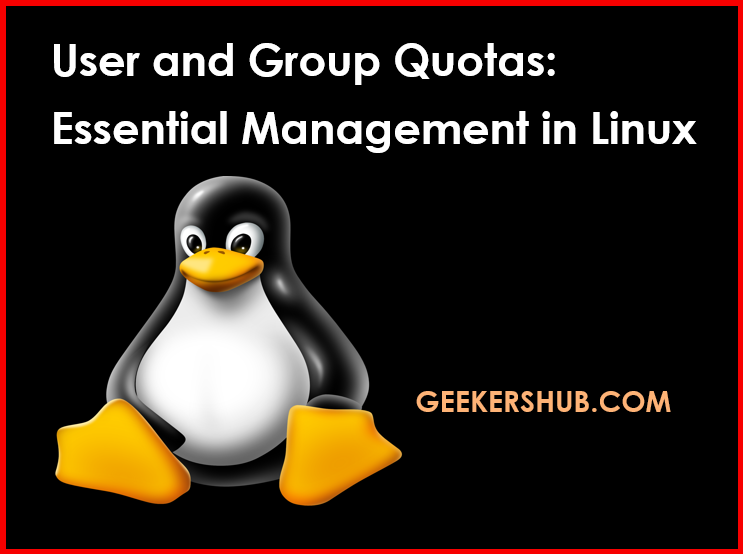
What Are User and Group Quotas?
User and group quotas help in managing disk usage by setting limits on the amount of disk space and the number of files (inodes) that users and groups can utilize. This is especially important in multi-user environments where numerous users share the same resources.
Understanding Quotas
- Disk Quotas: These are limits imposed on the amount of disk space a user or group can use. If a user exceeds their allocated quota, they may be unable to save new files.
- Inode Quotas: Inodes are data structures that store information about files. Limiting the number of inodes ensures that users cannot create an excessive number of small files, which could exhaust system resources.
Setting Up Quotas
To effectively manage quotas, you’ll need to follow several steps. Here are the commands that play a crucial role in quota management.
1. Enabling Quotas
Before you can set up quotas, you need to enable them on your filesystem. This typically involves editing the /etc/fstab file.
sudo nano /etc/fstabAdd usrquota and/or grpquota options to the desired filesystem entry. For example:
/dev/sda1 /home ext4 defaults,usrquota,grpquota 0 2After editing, remount the filesystem:
sudo mount -o remount /home2. Initializing Quotas
Use the following command to create quota files:
sudo quotacheck -cug /homeThis command checks the filesystem for users and groups without existing quota files and creates them.
3. Editing Quotas
The edquota command allows you to edit user quotas.
sudo edquota [username]This command opens an editor where you can set soft and hard limits for blocks (disk space) and inodes.
Example: Setting quotas for a user named “john”.
sudo edquota johnIn the editor, you can set:
Disk quotas for user john (uid 1001):
Filesystem blocks soft hard inodes soft hard
/dev/sda1 5000 6000 7000 30 40 504. Viewing Quotas
To view the current quota usage for users, use the quota command:
quota -u [username]Example: Check John’s quota usage.
quota -u john5. Reporting on Quotas
To generate a report on user and group quotas, use the repquota command:
sudo repquota /homeThis command will display the quota limits and usage for all users and groups on the specified filesystem.
Summary
User and group quotas are indispensable for maintaining efficient disk usage in a Linux environment. By understanding how to set and manage these quotas, administrators can ensure that resources are fairly allocated, preventing individual users from consuming excessive space. The commands discussed in this post—edquota, quota, and repquota—are essential tools for effective quota management.
For more information on managing user accounts and groups in Linux, visit GeekersHub.
FAQs
- What is the difference between soft and hard limits in quotas?
- Soft limits can be exceeded temporarily, while hard limits are absolute and cannot be exceeded.
- How do I remove a user’s quota?
- You can remove a user’s quota by editing it with
edquotaand setting both limits to zero.
- Can quotas be set on specific directories?
- No, quotas are typically applied at the filesystem level, not on individual directories.
- What happens when a user exceeds their quota?
- The user will receive an error when trying to create new files until they reduce their usage below the quota limit.
- Is there a command to display quota usage for all users?
- Yes, use
repquotato display quotas for all users and groups on the filesystem.
- Can I set quotas for groups?
- Yes, you can set group quotas similarly to user quotas by using the
edquotacommand for the group.
- Do I need to reboot the system to apply quota changes?
- No, you can remount the filesystem to apply changes without rebooting.
- What is the role of the
quotacheckcommand?
quotacheckverifies and creates quota files for users and groups.
- Can quotas affect system performance?
- When configured properly, quotas do not significantly affect performance and help maintain resource balance.
- What filesystem types support quotas?
- Common filesystems that support quotas include ext2, ext3, ext4, and XFS.
By implementing user and group quotas effectively, you can manage disk space efficiently in a multi-user Linux environment.
For further details on Linux user management, explore GeekersHub.
External Resources
- Linux Quotas – A comprehensive guide on managing disk quotas in Linux.