If you’re working with Linux, understanding the umask command is vital for managing file permissions effectively. In this guide, we’ll delve into what the umask command in Linux is, how it works, and provide you with detailed examples to help you utilize it to its full potential.
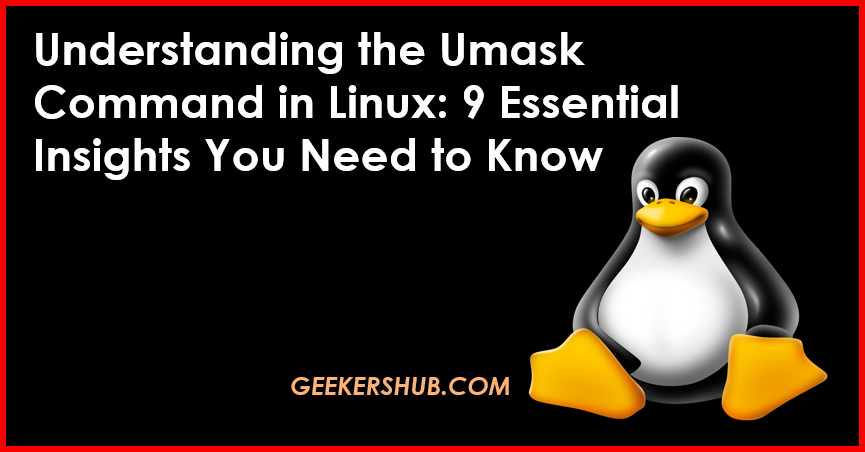
What is Umask Command in Linux?
The umask (user file-creation mode mask) command in Linux is used to determine the default permissions for newly created files and directories. Essentially, it acts as a filter that sets default permission levels by masking or subtracting specific permissions from the standard values.
Default Permissions
When a new file or directory is created, it typically has default permissions:
- Files: 666 (read and write for owner, group, and others)
- Directories: 777 (read, write, and execute for owner, group, and others)
The umask value subtracts permissions from these defaults, thereby determining the actual permissions for newly created files and directories.
How to Use the Umask Command
Basic Syntax
The basic syntax for the umask command is:
umask [options] [mask]Viewing Current Umask Value
To check the current umask value, simply type:
umaskYou might see an output like this:
0002Setting the Umask Value
To set a new umask value, use:
umask [mask]For example, if you want to set the umask to 002, which would allow write permissions for the group, run:
umask 002Understanding Umask Values
The umask value is typically expressed in octal (base 8) notation. Here’s a breakdown:
| Umask Value | Resulting File Permissions | Resulting Directory Permissions |
|---|---|---|
| 0000 | 666 (rw-rw-rw-) | 777 (rwxrwxrwx) |
| 0002 | 664 (rw-rw-r–) | 775 (rwxrwxr-x) |
| 0022 | 644 (rw-r–r–) | 755 (rwxr-xr-x) |
| 0077 | 600 (rw——-) | 700 (rwx——) |
Example of Setting Umask
To set a stricter permission scheme where newly created files are only accessible by the owner, you can set the umask to 0077:
umask 0077Now, any new files you create will have permissions of 600, and directories will have 700.
9 Essential Insights about the Umask Command
1. Why Use Umask?
Using the umask command allows you to enforce security policies on file creation, ensuring sensitive data isn’t accessible by unauthorized users.
2. Temporary vs. Permanent Changes
Changes made with the umask command are temporary and will reset to default when you log out. To make permanent changes, you can add the umask command to your shell’s startup file (like .bashrc or .bash_profile).
3. Combining Umask with Scripts
You can include umask settings in shell scripts to ensure that any files created by the script adhere to specific permission settings.
4. Check Permissions After Setting Umask
Always verify the permissions of newly created files with the ls -l command to ensure the umask is functioning as expected.
5. Different Umask Values for Different Users
You can have different umask settings for different users or groups, allowing for customized permission schemes based on specific needs.
6. Impact on Applications
Be aware that some applications may override the umask setting when creating files. Always check the documentation for specific applications.
7. Understanding Permission Bits
Understanding how umask interacts with permission bits (read, write, execute) is essential for effective file management.
8. Using with Different Shells
The umask command works similarly across different shells (Bash, Zsh, etc.), but ensure you’re familiar with your shell’s configuration files for persistent settings.
9. Troubleshooting Umask Issues
If you encounter unexpected permissions, check the umask value and verify it against the default permissions for your environment.
Frequently Asked Questions (FAQs)
- What is the default umask value in Linux?
- The default umask value is typically
002or022, depending on the system configuration.
- Can I change the umask for a specific directory?
- No, umask applies globally, but you can set it in scripts for specific tasks.
- How can I make umask changes permanent?
- Add the umask command to your shell’s startup file, like
.bashrcor.bash_profile.
- What happens if I set umask to
0000?
- It allows full read, write, and execute permissions for everyone on newly created files and directories.
- Is umask the same as file permissions?
- No, umask defines the default permissions for new files, whereas actual permissions dictate what users can do with files.
- Can I use umask with sudo?
- Yes, but remember that umask settings can be overridden when using sudo, depending on the environment.
- What is the difference between umask and chmod?
- Umask sets default permissions when files are created, while chmod changes permissions on existing files.
- How can I check file permissions after setting umask?
- Use the
ls -lcommand to view the permissions of newly created files and directories.
- What file types does umask affect?
- Umask affects all files and directories created by the user in the current session or script.
Conclusion
The umask command in Linux is a powerful tool for managing file permissions. By understanding and using it effectively, you can enhance the security and organization of your file system. Whether you’re an experienced administrator or a newcomer, mastering umask can significantly improve your workflow.
For more detailed guides on file permissions and other Linux commands, check out the official Linux documentation on the umask command and explore more resources on Geekers Hub.