When using Microsoft 365 and Exchange Online, it’s crucial to know where your mailbox and tenant data are stored. Data residency can affect compliance, security, and performance. Microsoft hosts mailboxes and other tenant data in various data centers across the globe, and understanding the location of your data is vital for compliance and organizational planning.
In this blog, I’ll guide you on how to check where your Exchange Online mailbox and tenant region are stored, along with other important details.
1. How to Check the Location of Your Exchange Online Mailbox
Your Exchange Online mailbox is stored in one of Microsoft’s regional data centers. Here’s how you can check where it’s stored:
PowerShell Method
Using PowerShell is a quick and efficient way to find your Exchange Online mailbox location. Follow these steps:
- Connect to Exchange Online via PowerShell
First, if you haven’t already connected, use the following command to connect to Exchange Online PowerShell:
Connect-ExchangeOnline -UserPrincipalName <your admin email>For detailed instructions on how to connect, check my blog post here: How to Install and Connect to Exchange Online Using PowerShell.
- Run the Following Command
Once connected, run the following command to get the location of a specific mailbox:
Get-Mailbox -Identity <user's email>- Database: Shows the Exchange database where the mailbox is located.
Example:
Get-Mailbox -Identity john.doe@domain.comThis will output the mailbox region and the database for that user.
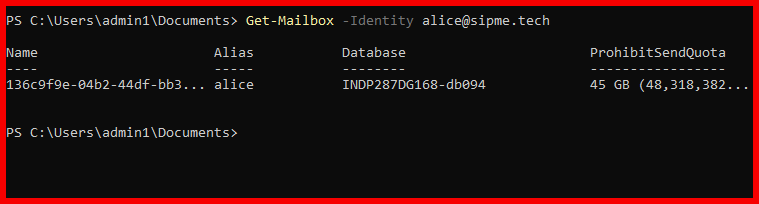
In this image, we can see the Database name is starting with IND which means my mailbox database is located in India, it shows few characters of the country code instead of full name. Also database name is DB094.
2. How to Check the Tenant Region for Microsoft 365
The tenant region defines where all your organization’s core data for Microsoft 365 services, including SharePoint, OneDrive, and Teams, is stored. Here’s how to find out where your tenant is located:
Method 1: Microsoft 365 Admin Center
- Log in to Microsoft 365 Admin Center
Go to admin.microsoft.com and log in with your administrator credentials. - Navigate to Settings
From the Admin Center, select Settings > Org settings. - Check Organization Profile
Under Organization Profile, scroll down and click on Data location. This will show the tenant region for various services, such as Exchange Online, SharePoint, and OneDrive.
- The location might be listed as North America, Europe, Asia Pacific, etc.
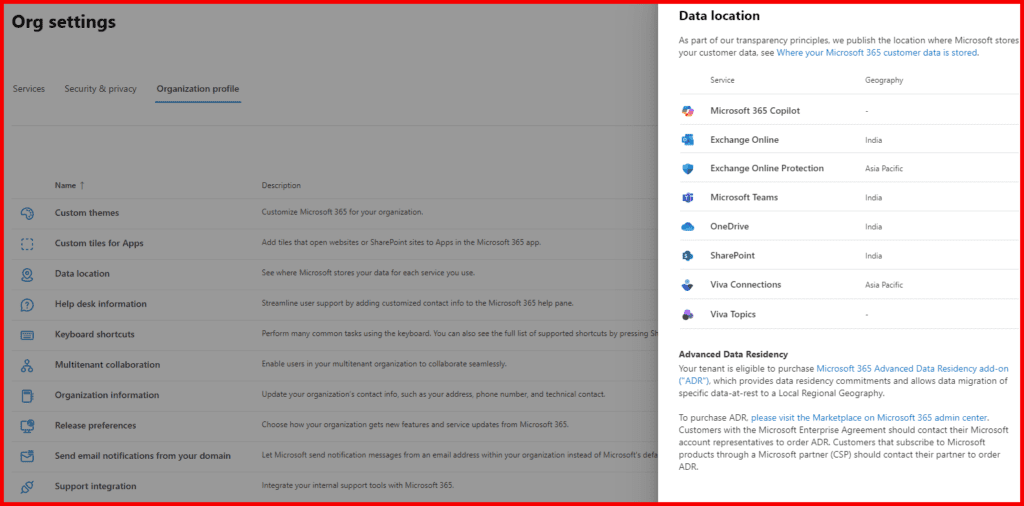
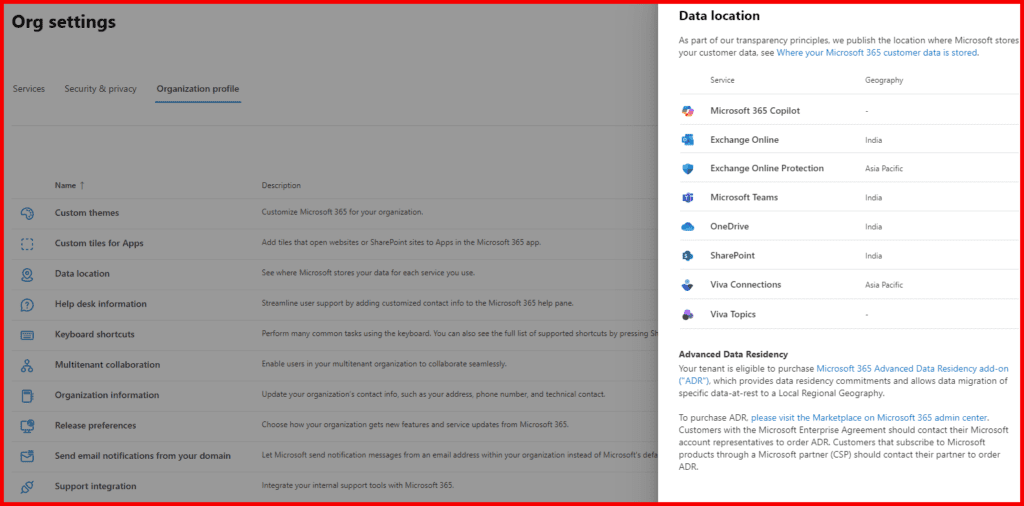
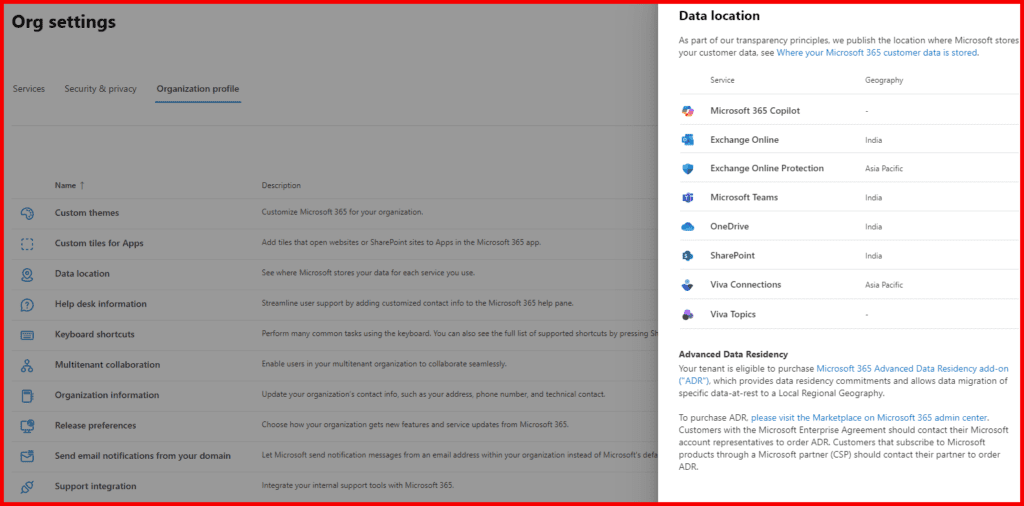
In this image, we can see the Geographical location of the different M365 services.
3. Checking Additional Data Details in Microsoft 365
Beyond your Exchange Online mailbox and tenant region, there are a few more related details you might want to explore:
Method 2: Using PowerShell to Check Tenant Data Location
You can also check your Microsoft 365 tenant region through PowerShell with the following command:
Get-OrganizationConfig | Select-Object DataLocationThis command will return the tenant’s data location, confirming where your Microsoft 365 tenant is hosted geographically.
4. Why Knowing Your Mailbox and Tenant Region is Important
Understanding where your mailbox and Microsoft 365 tenant data reside is critical for various reasons:
- Compliance and Legal Requirements: Many organizations must store data in specific regions due to data residency laws.
- Performance: Having your data in a geographically close data center can improve performance and reduce latency.
- Disaster Recovery: Knowing your tenant region can help you assess the risk of service interruptions and plan for disaster recovery accordingly.
Conclusion
It’s essential to know where your Exchange Online mailbox and Microsoft 365 tenant data are stored to meet compliance, security, and performance standards. You can use the Microsoft 365 Admin Center or PowerShell to find this information quickly.
By understanding your mailbox and tenant region, you ensure your organization stays compliant with local data regulations and enjoys optimal performance from Microsoft 365 services.