When an employee leaves a company, it’s essential to handle their user account appropriately. Disabling the account while preserving their data is crucial for compliance and future reference. In this detailed guide, we’ll cover the steps to safely disable a user account in Linux without losing any associated files. By following these steps, you’ll ensure that important data remains accessible for auditing or recovery.
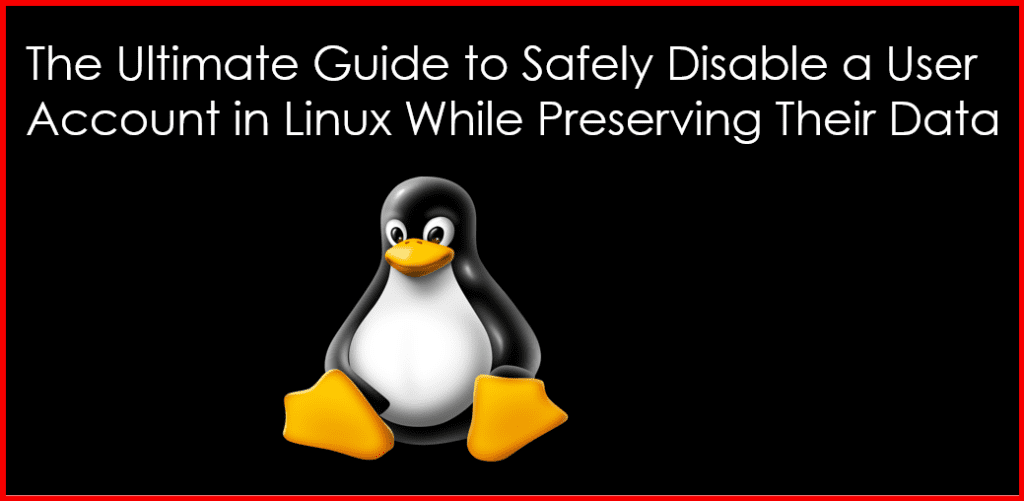
Table of Contents
Understanding User Account Management in Linux
User account management in Linux is a critical skill for system administrators. Each user account comes with specific settings, including access to files, directories, and applications. Understanding these components helps you manage accounts effectively.
Key Components of User Accounts
- User ID (UID): A unique numeric identifier assigned to each user.
- Group ID (GID): Identifies the group the user is part of.
- Home Directory: The default directory where the user’s files are stored, typically at
/home/username. - Shell: The command-line interface the user interacts with (e.g.,
/bin/bash).
Permissions Overview
Permissions dictate what actions users can perform on files and directories. Here are the three primary permissions:
- Read (r): Allows users to view the contents of a file.
- Write (w): Allows users to modify or delete a file.
- Execute (x): Allows users to run a file as a program.
By default, each user has permissions assigned that determine their level of access to system resources.
Step 1: Identify the User Account
The first step in disabling a user account is to identify which account needs to be disabled. Use the following command to check the account details:
id usernameFor example, if the employee’s username is john, you would run:
id johnOutput Explanation
The output of this command will provide you with information about John’s UID, GID, and any groups he belongs to. This information is crucial for understanding what files and directories he can access.
Step 2: Backup Important Data
Before you disable the account, it’s a best practice to back up any critical data associated with that account. This ensures that important files are preserved for future access or auditing.
Steps to Backup Data
- Copy the User’s Home Directory: Use the
cpcommand to create a backup of the user’s home directory.
sudo cp -r /home/john /backup/john_backup-r: This flag ensures that all contents, including subdirectories, are copied.- Make sure that the
/backupdirectory exists and has enough space for the backup.
- Verify Backup: After the backup, you can verify the contents:
ls -l /backup/john_backupThis will list all files and directories copied to the backup location.
Step 3: Disable the User Account
Once you’ve backed up the data, you can proceed to disable the user account. There are several methods for doing this:
Method 1: Lock the User Account
Locking the account prevents the user from logging in while keeping the account intact.
sudo usermod -L johnMethod 2: Disable the User’s Password
Disabling the user’s password is another effective way to prevent login:
sudo passwd -l johnMethod 3: Set an Expiration Date
If you want to keep the account but restrict access for a certain period, you can set an expiration date. For example, to disable the account on December 31, 2023:
sudo usermod -e 2023-12-31 johnVerifying Account Status
To verify that the account has been disabled, use the following command:
sudo passwd -S johnThe output will show the status of the account. If it’s locked, you’ll see an output indicating so.
Step 4: Review and Manage Data
With the account disabled, you can now manage John’s data. Depending on your company’s policies, you may want to retain the data or transfer ownership.
Changing Ownership (if necessary)
If another user needs access to John’s files, you can change the ownership of his home directory:
sudo chown -R newuser:newgroup /home/johnReplace newuser with the username of the person who needs access, and newgroup with the relevant group name. The -R flag ensures all files and directories inside John’s home directory are included.
Ensuring Data Integrity
It’s important to regularly check the integrity of the data, especially if it will be accessed later. You might want to run:
sudo find /home/john -type f -exec md5sum {} \; > /backup/john_backup/integrity_checks.txtThis command generates MD5 checksums for each file, allowing you to verify data integrity later.
Step 5: Document the Process
Documentation is a vital part of account management. Always keep a record of the actions taken, including the date of account disabling, reasons, and any actions regarding data management.
Creating a Log Entry
You can create a log entry to document the process. For example:
echo "User john disabled on $(date) - Data backed up to /backup/john_backup" >> /var/log/user_management.logThis log entry provides a clear record of the action for future reference and auditing.
Conclusion
Disabling a user account in Linux while preserving their data is a critical task for system administrators. By following the steps outlined in this guide, you can ensure that data remains secure and accessible, even after an employee leaves the organization.
For more insightful tutorials and resources on Linux and other DevOps tools, visit Geekers Hub.