Are you encountering issues accessing a shared directory in Linux? You’re not alone! Permission issues are common and can be frustrating. In this comprehensive guide, we’ll walk you through the steps to investigate and resolve these issues effectively. By the end, you’ll have the tools to troubleshoot similar problems in the future, enhancing your Linux expertise.
Understanding Linux Permissions
Before diving into troubleshooting, it’s essential to understand how Linux permissions work. Linux uses a permission system that defines who can read, write, or execute a file or directory. Permissions are categorized into three types:
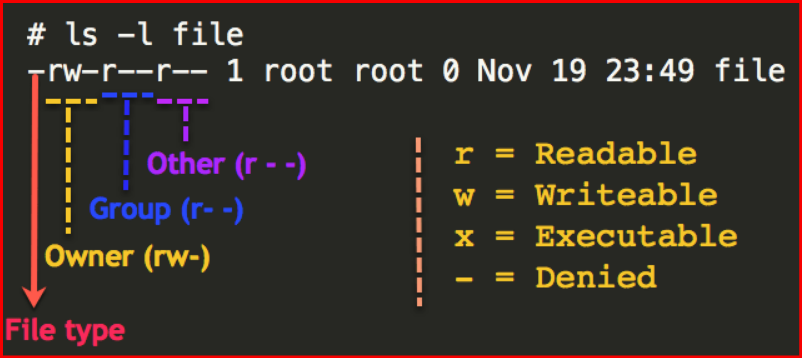
- Read (r): Allows reading the content of the file or directory.
- Write (w): Allows modifying the content.
- Execute (x): Allows running a file or entering a directory.
Permissions are assigned to three different user types:
- Owner: The user who created the file or directory.
- Group: A set of users that have shared access.
- Others: Any other users who do not fall into the previous categories.
To view the permissions of a directory, use the command:
ls -ld /path/to/directoryThe output will look something like this:
drwxr-xr-- 2 user group 4096 Oct 15 12:00 shared_directoryThis output shows the permissions (drwxr-xr–) for the directory named shared_directory.
Step 1: Identify the Problem
The first step in resolving permission issues is identifying the specific problem. Here are a few questions to consider:
- Is the user part of the correct group?
- Are the permissions set correctly for the user or group?
- Is the directory mounted correctly if it’s on a network share?
Example Scenario
Let’s say a user, Alice, reports that she can’t access the shared_directory. You’d start by checking her user and group details:
id aliceThis command displays Alice’s user ID (UID) and group ID (GID).
Step 2: Check Directory Permissions
Next, you need to check the permissions on the shared_directory. Use the ls command as shown earlier. You want to ensure that Alice’s user ID or the group she belongs to has the appropriate permissions.
Common Permission Outputs
rwx: Read, write, and execute permissions for the owner.r-x: Read and execute permissions for the group.r--: Read permission for others.
If Alice belongs to the group that has only read (r-x) permissions but needs to write, you’ll need to adjust the permissions.
Step 3: Modifying Permissions
To resolve the permission issue, you may need to modify the directory permissions using the chmod command. Here are some examples:
- Adding Write Permission for the Group:
chmod g+w /path/to/shared_directory- Giving All Users Read and Write Permissions:
chmod a+rw /path/to/shared_directory- Setting Specific Permissions:
chmod 770 /path/to/shared_directoryThis command gives full permissions to the owner and group, while others have no access.
Remember
Always be cautious when changing permissions, especially in shared environments. Over-permission can lead to security risks.
Step 4: Check User Group Membership
If adjusting permissions doesn’t solve the issue, check if Alice is part of the correct group:
groups aliceIf she isn’t, you can add her to the appropriate group:
sudo usermod -aG groupname aliceAfter adding her to the group, make sure she logs out and back in for the changes to take effect.
Step 5: Investigate Mount Options (if applicable)
If the directory is a network share (e.g., NFS, Samba), ensure that it’s mounted with the correct options. Check the /etc/fstab file or the mount command used.
Example for NFS:
mount | grep nfsIf the mount options restrict access, you may need to remount it with appropriate options.
Step 6: Test Access
Once you’ve made changes, have Alice test her access:
cd /path/to/shared_directoryIf she can access the directory without errors, congratulations! You’ve successfully resolved the permission issues.
Step 7: Documentation and Follow-Up
Finally, document the issue and the steps taken to resolve it. This can help you in troubleshooting similar issues in the future and serve as a valuable resource for your team.
Conclusion
Dealing with permission issues in Linux can be a daunting task, but with a systematic approach, you can quickly identify and resolve the problem. Understanding permissions, checking group memberships, and modifying settings are key steps in the process. Remember, each situation may require a tailored approach, so don’t hesitate to explore further!
For more in-depth tutorials and resources on Linux and other DevOps tools, visit Geekers Hub.