Managing user passwords is a critical aspect of Linux system administration. In this blog post, we will explore essential commands for changing passwords, implementing password policies, and ensuring password security. By the end, you’ll have a comprehensive understanding of how to effectively manage user passwords in Linux.
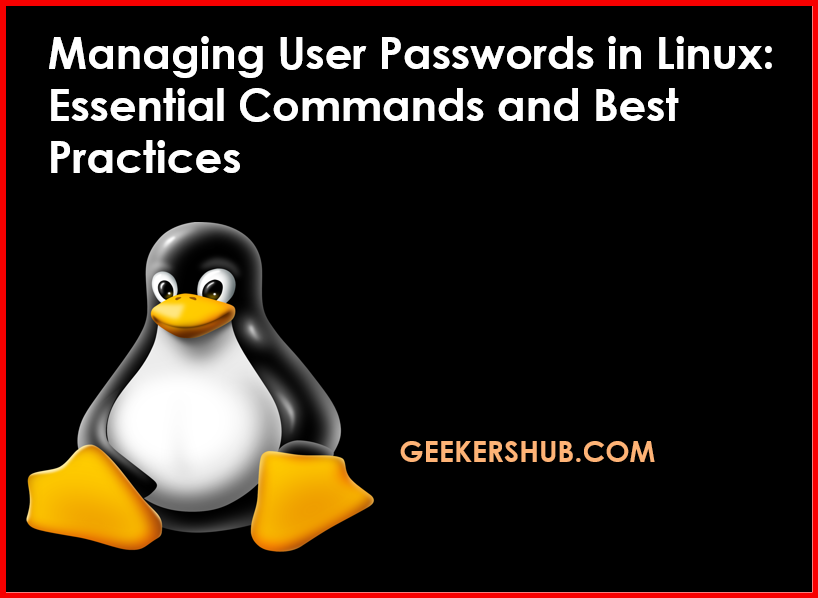
Understanding User Password Management
Managing user passwords involves not just the act of changing them, but also enforcing policies that ensure password security. The following sections cover key commands and practices in Linux.
Changing Passwords
The passwd command is the primary tool for changing user passwords. Both users and administrators can use it to update passwords.
Command Syntax
passwd [options] [username]Example
- Change your own password:
passwd- Admin changing another user’s password:
sudo passwd usernamePassword Policies
Password policies help ensure that users create strong, secure passwords and update them regularly. The chage command is useful for managing password aging and expiration.
Command Syntax
chage [options] usernameExample
- Set password expiration to 90 days:
sudo chage -M 90 username- Check password expiration details:
chage -l usernamePassword Security
The /etc/shadow file stores user password information securely. It contains hashed passwords and is only accessible to root. Using tools like pwgen, you can generate strong passwords easily.
Viewing /etc/shadow
sudo cat /etc/shadowGenerating Strong Passwords
The pwgen command is a popular tool for generating secure passwords.
Command Syntax
pwgen [options] [length]Example
- Generate a 12-character password:
pwgen 12 1Conclusion on Managing User Passwords
Effective password management is crucial for maintaining system security in Linux. By utilizing commands like passwd, chage, and tools like pwgen, you can ensure that user accounts remain secure and that password policies are enforced.
For more information on Linux user and password management, consider visiting the following external resources:
Explore more Linux commands and tutorials on GeekersHub!
FAQs
- What is the purpose of the
passwdcommand?
Thepasswdcommand allows users to change their own passwords or administrators to change passwords for other users. - How can I set password expiration for a user?
You can use thechagecommand to set password expiration policies for users. - What does the
/etc/shadowfile contain?
The/etc/shadowfile contains hashed passwords and security settings related to user accounts. - How can I generate a strong password in Linux?
You can use thepwgencommand to generate secure and random passwords easily. - What are the default password policies in Linux?
Default password policies vary by distribution, but they often include minimum length and expiration settings. - Can I view another user’s password?
No, you cannot view another user’s password as it is stored in a hashed format for security. - What happens if I forget my password?
If you forget your password, you can reset it using thepasswdcommand with root privileges. - Can I enforce password complexity requirements?
Yes, you can configure PAM (Pluggable Authentication Modules) to enforce password complexity requirements. - How often should I change my password?
It’s recommended to change passwords regularly, typically every 60 to 90 days. - What is password aging?
Password aging refers to the practice of requiring users to change their passwords after a certain period. - Can I disable password expiration?
Yes, you can disable password expiration using thechagecommand. - How do I check when my password expires?
Use the commandchage -l usernameto check password expiration details. - What is the best practice for password length?
A password should ideally be at least 12 characters long to enhance security. - Is it safe to store passwords in plain text?
No, storing passwords in plain text is highly insecure. Always use hashed formats. - How can I ensure my password is strong?
Use a combination of uppercase letters, lowercase letters, numbers, and symbols, and consider using a password generator likepwgen.