When a user account in Ubuntu is suspected of being compromised, it’s crucial to act swiftly to secure the account and investigate any potential unauthorized access. This guide provides a comprehensive set of actions to take in order to mitigate the risks and restore account integrity. By following these steps, you can protect a suspected compromised user account sensitive data and maintain system security.
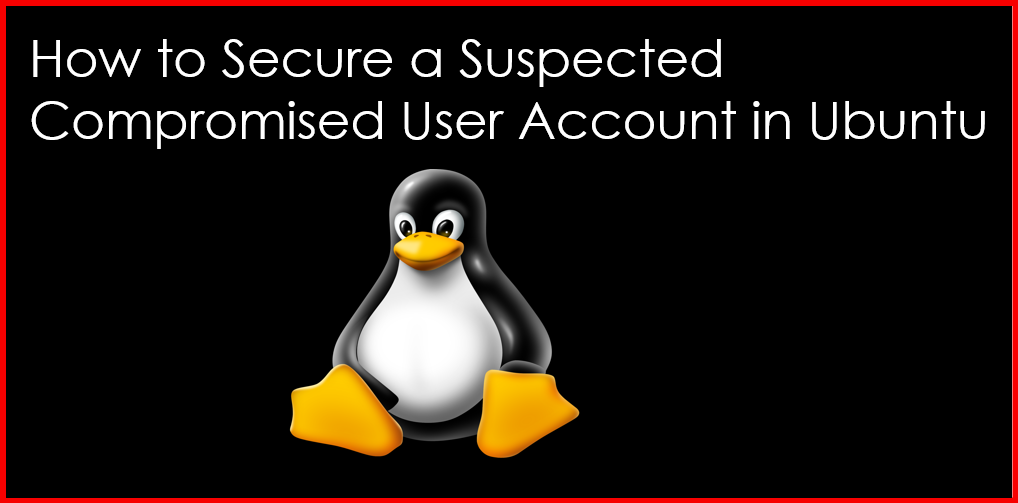
Understanding Account Compromise
An account compromise occurs when an unauthorized individual gains access to a user account, often resulting in data breaches, unauthorized actions, or system instability. Recognizing the signs of compromise—such as unusual login times, unexpected changes to account settings, or unfamiliar activity—is the first step in securing the account.
Key Signs of a Compromised User Account
- Unrecognized Login Activity: Logins from unfamiliar IP addresses or geographic locations.
- Unexpected Changes: Alterations to user settings or files that the user did not initiate.
- Increased Resource Usage: An unexplained increase in CPU or memory usage attributed to processes run by the compromised account.
Step 1: Immediate Actions to Secure the Account
Once you suspect that a user account has been compromised, take immediate action to secure it.
1. Lock the User Account
Locking the account prevents further access until you investigate the situation:
sudo usermod -L usernameReplace username with the compromised account name. This command effectively disables the account without deleting it.
2. Change the User Password
After locking the account, change the password to prevent the attacker from regaining access. You can do this with:
sudo passwd usernameYou will be prompted to enter a new password. Ensure that the new password is strong and not easily guessable.
Step 2: Investigate Potential Unauthorized Access
Once the account is secured, it’s crucial to investigate the extent of the compromise.
1. Check Login History
You can review the login history to identify any suspicious activity. The last command displays recent logins:
last usernameLook for logins at unusual times or from unfamiliar locations.
2. Review Authentication Logs
Authentication attempts and failures are recorded in /var/log/auth.log. You can search this log for entries related to the user account:
sudo grep username /var/log/auth.logThis command will display all authentication-related entries for the specified user, including successful and failed login attempts.
3. Check for Unusual Processes
Investigate any running processes that may be associated with the compromised account:
ps -u usernameThis command lists all processes owned by the user. Look for any processes that seem unusual or out of place.
Step 3: Assess and Restore Security
After gathering information on the compromise, take additional steps to restore security.
1. Check for Backdoors
An attacker may install backdoors to regain access. Search for unusual files or scripts in the user’s home directory:
ls -la /home/usernameLook for recently modified files or scripts that shouldn’t be there. If you find anything suspicious, remove it:
rm /home/username/suspicious_file2. Update Software and Security Patches
Ensure your system is up to date. Run the following commands to update software packages and apply security patches:
sudo apt update
sudo apt upgrade3. Enable Two-Factor Authentication (2FA)
Consider enabling two-factor authentication for added security on user accounts. While this requires additional setup, it significantly enhances account security.
Step 4: Notify the User and Document the Incident
Communication is key. Inform the affected user about the incident and advise them on best practices for securing their account in the future.
1. Document the Incident
Create a detailed log of the incident, including:
- Date and time of the suspected compromise.
- Actions taken to secure the account.
- Findings from the investigation.
This documentation can help in future security audits and incident response.
Conclusion
Securing a suspected compromised user account in Ubuntu requires immediate and thorough action. By locking the account, changing the password, investigating unauthorized access, and implementing additional security measures, you can effectively mitigate the risks associated with account compromise.
For more insightful tutorials on Ubuntu security and system management, visit Geekers Hub.