“Control operators” in Linux are special characters that control the behavior of commands. They allow you to redirect input/output, combine commands, and control command execution. Examples include the pipe (|) for creating pipelines, redirect output (> and >>) to save command output to a file, redirect input (<) to provide input from a file, background execution (&) to run a command in the background, and command separators (; and &&) to execute commands sequentially or conditionally. These operators provide flexibility, enabling you to perform complex tasks by manipulating command behavior, input/output redirection, and command sequencing.
Top commands in Control Operators in Linux
- semicolon
- ampersand
- dollar question mark
- double ampersand
- double vertical bar
- combining double ampersand and double vertical bar
- pound sign
- escaping special characters
- end of line backslash
In Linux, the semicolon (;) is a control operator used to separate multiple commands on a single command line. It allows you to execute the commands sequentially, one after another, regardless of the success or failure of the previous command.
When you use a semicolon to separate commands, the shell executes the commands from left to right, irrespective of the exit status of each command. This means that the subsequent command will be executed even if the previous command fails.
Syntax: command1 ; command2 ; command3
Here is an example of semicolon command.

In Linux, the ampersand (&) is a control operator used for background execution of commands. When you append an ampersand to the end of a command, it allows the command to run in the background while freeing up the shell for further commands.
By running a command in the background, you can continue using the shell and executing other commands without waiting for the background command to complete. This is particularly useful for long-running tasks or commands that do not require immediate attention.
Syntax: command &
Suppose you have a file called “testfile-data.txt” that contains a large amount of data, and you want to compress it using the gzip command. However, compressing the file may take some time, and you don’t want to wait for the process to complete before continuing with other tasks.
To compress the file in the background, you can use the following command:
gzip testfile-data.txt &
In this example, the ‘gzip’ command is executed in the background by appending the ampersand (&) at the end of the command. The shell prompt becomes immediately available for further commands.
While the file is being compressed in the background, you can continue working on other tasks or execute additional commands without waiting for the compression process to finish.
It’s important to note that when running a command in the background, the command’s output will not be displayed directly on the terminal. If you want to capture the output for later examination, you can redirect it to a file or use other techniques like command substitution or process redirection.
Remember to check the status and manage background processes using commands like ‘jobs‘, ‘fg’, and ‘bg’ to bring processes to the foreground, view their status, and control their execution.
In Linux Control Operator, the dollar question mark operator ($?) is a special variable that holds the exit status of the last executed command. It represents the return code of the previous command, indicating whether it completed successfully or encountered an error.
After executing a command, you can access the exit status using the dollar question mark operator, as shown below:



In this example, ‘touch’ command represents the command you executed. After the command finishes, echo $? retrieves and displays the exit status.
The exit status is an integer value where 0 typically represents a successful execution without any errors. Non-zero values indicate that the command encountered an error or completed with a specific status.
In Linux, the double ampersand (&&) is a control operator used for conditional command execution. It allows you to run a command only if the preceding command succeeds, or has an exit status of 0. If the preceding command fails, the subsequent command is not executed.
Syntax: command1 && command2 (In this case, command2 is executed only if command1 succeeds.)
Example of double ampersand is as below:
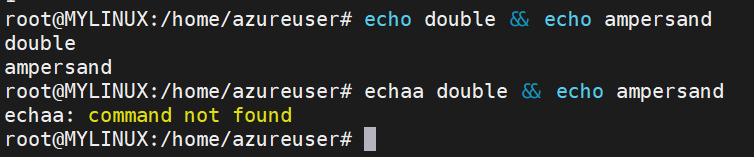
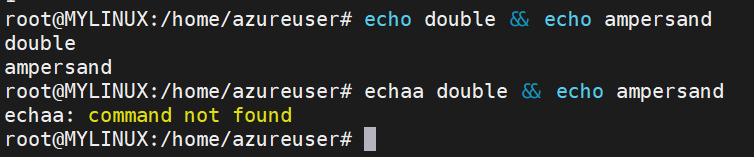
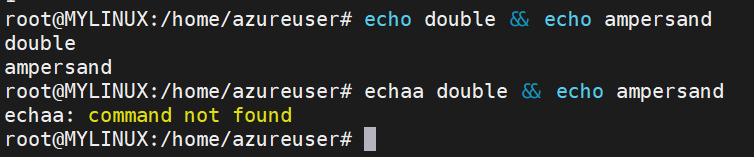
In Linux, the double vertical bar (||) is a control operator used for conditional command execution. It allows you to run a command only if the preceding command fails, or has a non-zero exit status. If the preceding command succeeds, the subsequent command is not executed.
Syntax: command1 || command2
In this case, command2 is executed only if command1 fails.
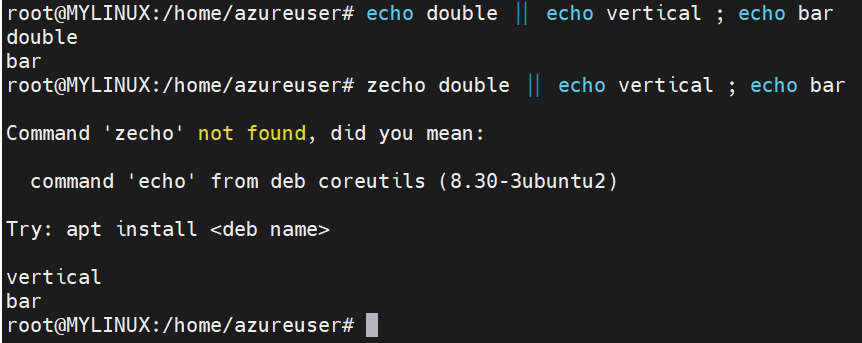
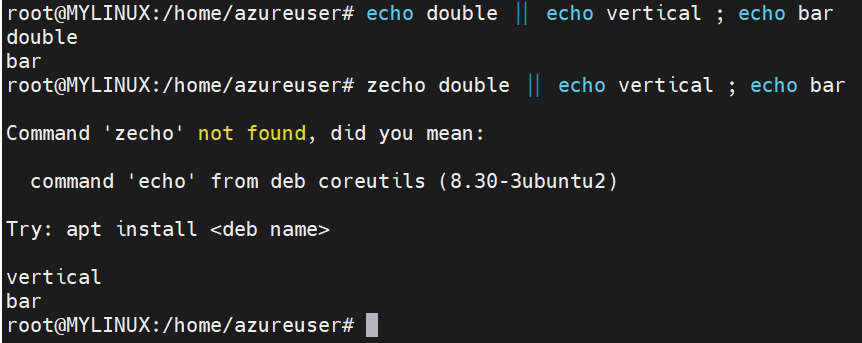
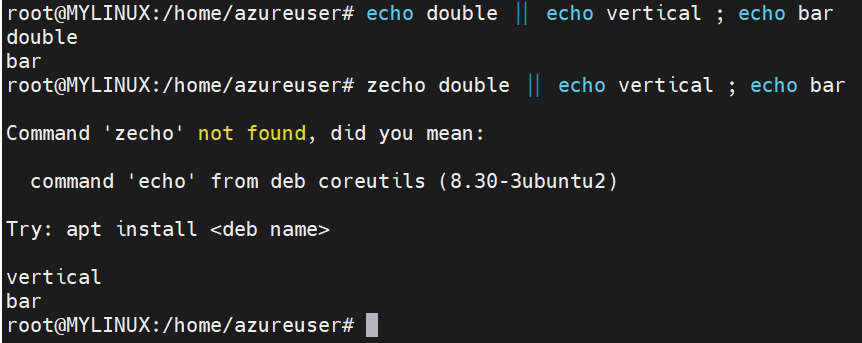
Combining the double ampersand (&&) and double vertical bar (||) operators in Linux control operators allows for more complex conditional command execution and control flow.
Syntax: command1 && command2 || command3
In this case, ‘command2’ is executed only if ‘command1’ succeeds (exit status of 0). If ‘command1’ fails (non-zero exit status), ‘command3’ is executed instead.
Here is an example of combining double ampersand and double vertical bar:



In Linux, the pound sign (#) is not considered a control operator in the context of command execution or control flow. Instead, the pound sign is primarily used as a comment indicator in shell scripts and configuration files.
When a pound sign appears at the beginning of a line or after a command in a script, it denotes that the following text is a comment and should be ignored by the interpreter. Comments are useful for adding explanatory notes, documenting code, or temporarily disabling certain parts of a script without removing them.
Here is an example of pound operator:



In Linux, special characters have specific meanings or functions within the shell environment. Sometimes, you may need to use these special characters as literal characters in your commands or arguments. To do so, you can escape the special characters to ensure they are treated as regular characters rather than having their special meanings.
To escape a special character in Linux, you can use the backslash () character before the special character you want to escape. This tells the shell to treat the following character as a literal character rather than interpreting its special meaning.
Here is an example of escaping special characters:
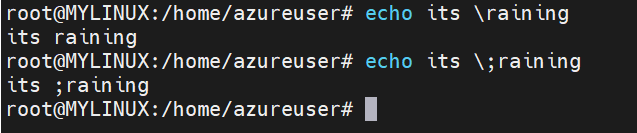
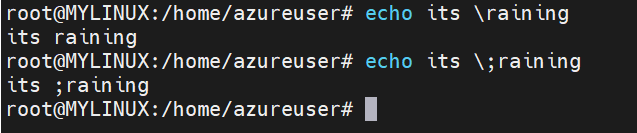
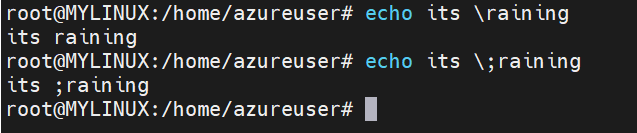
In Linux, the end-of-line backslash () operator is used to continue a command or a line of input onto the next line. It allows you to break long commands or input into multiple lines for better readability and organization.When the backslash appears at the end of a line, it serves as a line continuation character, indicating that the command or input is not complete and should continue on the next line. The backslash is followed by a newline character to mark the line break.
Here is an example of end of line backslash:



Conclusion of Control Operators in Linux
So, in this section we covered important Control Operators available in Linux. These operators allow you to combine commands, redirect input/output, control command execution, and create complex command sequences. Control operators enhance efficiency by enabling sequential or conditional command execution, input/output manipulation, and background processing. Understanding and utilizing control operators effectively can streamline command-line tasks, facilitate error handling, and provide greater control over command execution and flow in Linux environments. If you want to explore more on this topic, please follow the URL.
Also, if you wish to learn about files in Linux, please follow here.