Auditing modified files in Linux is crucial for system administrators and security professionals. Knowing which files have been modified recently can help you track changes, identify unauthorized access, and maintain system integrity. In this guide, we will explore how to find files that have been modified in the last 30 days in a specific directory.
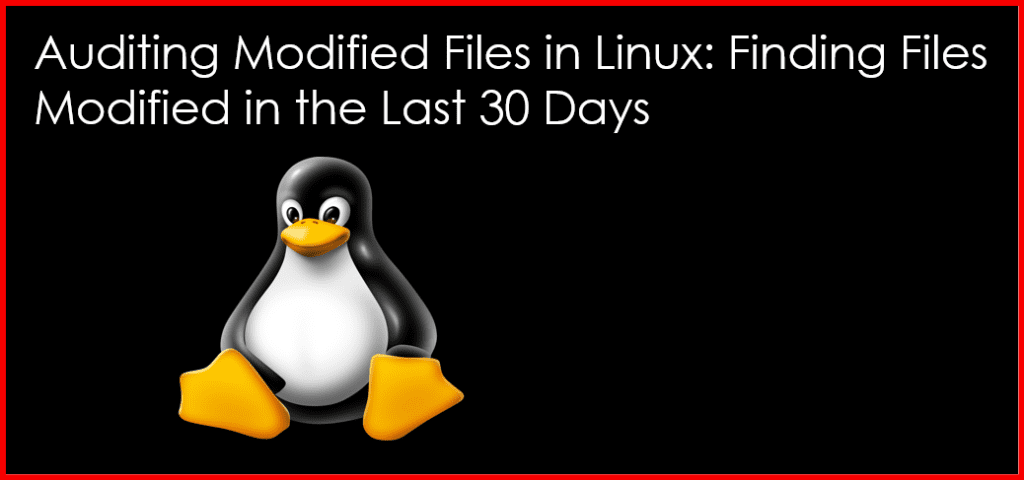
Understanding File Timestamps
Every file in Linux has associated timestamps that indicate when it was created, modified, or accessed. The most relevant timestamps for auditing are:
- Modification Time (mtime): Indicates when the file content was last modified.
- Access Time (atime): Indicates when the file was last accessed.
- Change Time (ctime): Indicates when the file’s metadata (like permissions) was last changed.
For our scenario, we will focus on the modification time to find files that have been updated recently.
The Command to Use
To audit files modified in the last 30 days, you can use the find command. The find command is powerful and versatile, allowing you to search for files based on various criteria, including modification time.
Step-by-Step Instructions
Step 1: Open the Terminal
First, open your terminal on your Linux system. You will execute the following commands in this terminal.
Step 2: Navigate to the Target Directory (Optional)
If you want to limit your search to a specific directory, navigate to that directory using the cd command. For example:
cd /path/to/your/directoryStep 3: Execute the Find Command
Use the find command with the -mtime option to find files modified in the last 30 days. The command is structured as follows:
find /path/to/your/directory -type f -mtime -30Here’s a breakdown of the command:
find: The command used to search for files./path/to/your/directory: Replace this with the path to the directory you want to audit. If you are already in the directory, you can use.(dot) to represent the current directory.-type f: This option specifies that you are looking for files (not directories).-mtime -30: This option finds files that were modified in the last 30 days. The-before30indicates “less than” 30 days.
Example Command
If you wanted to find modified files in a directory called projects, you would run:
find /home/user/projects -type f -mtime -30Step 4: Review the Output
The command will return a list of files that have been modified in the last 30 days. The output will show the full paths of the files, which you can review for auditing purposes.
Additional Options
You can enhance the find command with other options for more specific auditing needs:
- Print File Details: If you want to view additional details like file size and permissions, you can use the
-execoption combined withls:
find /path/to/your/directory -type f -mtime -30 -exec ls -lh {} \;- Redirect Output to a File: If you want to save the output to a file for further analysis, you can redirect it:
find /path/to/your/directory -type f -mtime -30 > modified_files.txt- Combine with Other Criteria: You can combine
-mtimewith other criteria, such as-size, to narrow down your search even further. For example, to find files modified in the last 30 days and larger than 1MB:
find /path/to/your/directory -type f -mtime -30 -size +1MConclusion
Using the find command with the -mtime option is an effective way to audit files that have been modified in the last 30 days within a specific directory. This capability is essential for monitoring changes and ensuring system security.
For more tips and tutorials on Linux administration, visit GeekersHub.
External Resources
Regular auditing of file modifications can help you maintain a secure and efficient Linux environment. Make it a practice to check for modified files to stay informed about changes in your system.