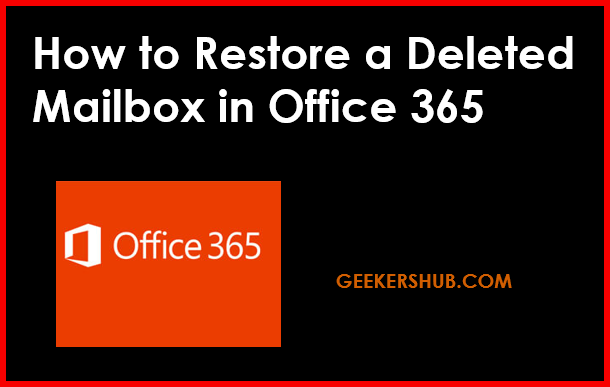
Table of Contents
How to Restore a Deleted Mailbox in Office 365
Accidentally deleting a mailbox in Office 365 can be a nightmare for administrators and users alike. Fortunately, Microsoft offers several methods to restore a deleted mailbox. This guide will walk you through the various options available to restore a deleted mailbox in Office 365, ensuring that you can retrieve critical data quickly and efficiently.
Understanding Mailbox Deletion in Office 365
When a mailbox is deleted in Office 365, it is not immediately removed from the system. Instead, it enters a “soft delete” state, allowing for recovery within a certain period. Understanding this process is key to effectively restoring your mailbox.
Types of Mailbox Deletion:
- Soft Delete: The mailbox is deleted but retained in a recoverable state for 30 days (or up to 90 days for certain subscription plans).
- Hard Delete: After the soft delete period, if the mailbox is not restored, it enters a hard delete state and cannot be recovered through the Office 365 admin portal.
How to Restore a Deleted Mailbox in Office 365
Step 1: Check the Deleted Mailboxes
- Log in to Office 365 Admin Center:
- Go to admin.microsoft.com and log in with your admin credentials.
- Navigate to Users:
- In the left pane, click on Users, then select Deleted Users.
- Locate the Deleted Mailbox:
- Here, you can see a list of deleted users (mailboxes). Click on the desired mailbox you want to restore.
Step 2: Restore the Mailbox
- Restore the User:
- Click on the Restore User button.
- Follow the prompts to restore the user, which also restores the mailbox.
- Assign Licenses:
- After restoring, ensure the user has the correct licenses assigned to access their mailbox.
Step 3: Verify Mailbox Restoration
- Log in as the User:
- Ask the user to log in to their account to verify that their mailbox has been successfully restored.
- Check Mail Items:
- Confirm that all mail items, folders, and settings are intact.
Alternative Method: Using PowerShell
If you prefer using PowerShell for bulk operations or if the admin center does not meet your needs, you can restore deleted mailboxes via PowerShell.
Step 1: Connect to Exchange Online
Open PowerShell and run the following command to connect to Exchange Online:
Connect-ExchangeOnline -UserPrincipalName your-email@domain.comStep 2: Restore the Mailbox
Use the following command to restore the deleted mailbox:
Restore-Mailbox -Identity "User's Display Name"Important Considerations
- Recovery Period: Always remember that you have a limited recovery window (30 days) to restore deleted mailboxes.
- Permissions: Ensure that you have the necessary permissions to restore mailboxes. Typically, you need to be a global administrator or have the Exchange administrator role.
- Licensing: After restoration, ensure that the mailbox has the required license to function properly.
Conclusion
Restoring a deleted mailbox in Office 365 is a straightforward process if you follow the steps outlined above. Always remember to act quickly, as the recovery window is limited. For further reading and detailed guides on related topics, visit my website at Geekers Hub and explore additional resources.
For more information on managing Office 365 mailboxes, you may refer to the official Microsoft documentation here.
FAQs
- How long can I restore a deleted mailbox in Office 365?
- You can restore a deleted mailbox within 30 days from the date of deletion.
- What happens if I don’t restore the mailbox within 30 days?
- If not restored within the 30-day period, the mailbox is permanently deleted.
- Can I restore a mailbox that was hard deleted?
- No, once a mailbox has been hard deleted, it cannot be recovered.
- Do I need a license to restore a mailbox?
- Yes, the restored user must have an appropriate Office 365 license assigned.
- Can I restore mailboxes in bulk?
- Yes, using PowerShell, you can restore multiple mailboxes at once.
- What if the mailbox isn’t showing in the deleted users list?
- If the mailbox isn’t visible, it may have already been hard deleted.
- Will all emails and settings be restored?
- Yes, the mailbox restoration includes all emails, folders, and settings.
- How do I check the status of deleted mailboxes?
- You can check the status in the Deleted Users section of the Admin Center.
- Can I restore a shared mailbox?
- Yes, shared mailboxes can also be restored if they are within the recovery window.
- What PowerShell command do I need to restore a deleted mailbox?
- Use the
Restore-Mailboxcommand followed by the user’s identity.
- Use the
- Is there a limit on the number of mailboxes I can restore?
- No specific limit, but practical constraints like performance may apply.
- What do I do if I can’t restore the mailbox myself?
- Contact Microsoft Support for assistance with mailbox recovery.
- Can I restore a mailbox if the user has left the organization?
- Yes, as long as the mailbox is within the recoverable period.
- How do I prevent accidental deletion of mailboxes?
- Implement user training and proper permissions management.
- Can I view the contents of a deleted mailbox before restoring?
- No, deleted mailboxes cannot be accessed until restored.