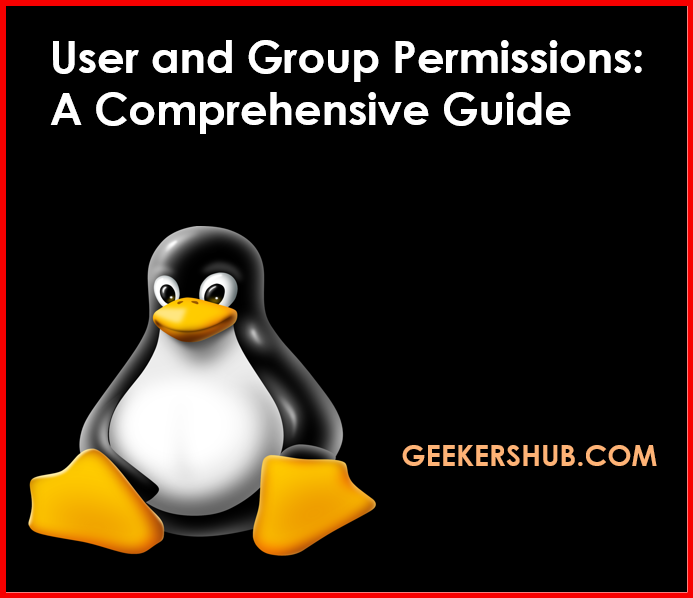
Introduction
Understanding user and group permissions is vital for maintaining security and efficient management in Linux systems. In this guide, we will explore how permissions work, how to change them using commands like chmod and chown, and delve into advanced permission management using Access Control Lists (ACLs). This comprehensive approach will equip you with the knowledge needed to effectively manage file access in your Linux environment.
Understanding User and Group Permissions
In Linux, every file and directory has associated permissions that define who can read, write, or execute them. Permissions are divided into three categories:
- Owner (User): The user who owns the file.
- Group: A set of users who share access to the file.
- Others: Everyone else who is not the owner or in the group.
Types of Permissions
- Read (r): Allows the user to view the contents of a file or directory.
- Write (w): Allows the user to modify the contents of a file or directory.
- Execute (x): Allows the user to run a file as a program or access a directory.
Permissions are represented in the terminal as follows:
-rwxr-xr-- 1 user group 0 Jan 01 12:00 file.txt- The first character represents the file type (e.g.,
-for a regular file,dfor a directory). - The next three characters represent the owner’s permissions.
- The next three characters represent the group’s permissions.
- The final three characters represent others’ permissions.
Changing Permissions
To change file permissions, you can use the chmod command.
Using chmod
Syntax:
chmod [options] mode fileExample:
To give the owner execute permissions:
chmod u+x file.txtCommon Flags:
u: user/ownerg: groupo: othersa: all (user, group, others)+: adds a permission-: removes a permission=: sets the permission explicitly
Examples:
- Add read permission for group:
chmod g+r file.txt- Remove write permission for others:
chmod o-w file.txt- Set permissions to read and write for owner, and read for group and others:
chmod 644 file.txtChanging Ownership
The chown command allows you to change the owner of a file or directory.
Using chown
Syntax:
chown [options] new_owner:new_group fileExample:
To change the owner of a file:
chown user:group file.txtCommon Flags:
-R: Recursively change ownership for all files and directories.
Examples:
- Change owner only:
chown user file.txt- Change group only:
chown :group file.txt- Recursively change owner and group:
chown -R user:group /path/to/directoryAccess Control Lists (ACLs)
ACLs provide a more flexible permission management method beyond the traditional user/group/others model.
Using setfacl
Syntax:
setfacl -m u:username:permissions fileExample:
To give a specific user read and write access:
setfacl -m u:username:rw file.txtViewing ACLs with getfacl
Syntax:
getfacl fileExample:
To see the ACLs of a file:
getfacl file.txtConclusion
Understanding and managing user and group permissions is crucial for system security and effective file management in Linux. Mastering commands like chmod, chown, and ACLs allows you to tailor access rights based on user needs and enhance the security posture of your system.
For a deeper dive into Linux commands and practices, visit Geekers Hub for more resources.
For further exploration, you can visit these valuable resources:
- Understanding Linux File Permissions – A detailed guide on Linux permissions.
- Access Control Lists in Linux – An official documentation on managing ACLs.
FAQs
- What is the purpose of file permissions in Linux?
File permissions control who can read, write, or execute a file. - How do I check current file permissions?
Use thels -lcommand to view permissions. - What do the numbers in
chmod 755mean?
They represent permissions in octal form: 7 (read, write, execute), 5 (read, execute), 5 (read, execute). - Can I use
chmodwith directories?
Yes,chmodcan be applied to directories to set permissions for file access. - What happens if I use
chmod 777?
It grants all users full permissions (read, write, execute) on the file or directory. - How can I remove a user’s access to a file?
Usechmodto remove specific permissions orsetfaclto modify ACLs. - What is the difference between
chownandchmod?chownchanges the file’s owner and group, whilechmodchanges the permissions. - How do I set default ACLs?
Use thesetfacl -doption to define default ACLs for new files created in a directory. - Can I view ACLs for all files in a directory?
Yes, you can usegetfaclin combination with a loop in the shell. - What does the
-Rflag do inchown?
It applies ownership changes recursively to all files and subdirectories. - How do I add multiple permissions with
chmod?
You can use commas to separate permissions, e.g.,chmod u+r,g+w file.txt. - Can ACLs be set on directories?
Yes, ACLs can be applied to both files and directories. - What if
getfaclreturns an error?
Ensure that the file exists and that you have permissions to view its ACLs. - How do I remove an ACL entry?
Usesetfacl -x u:username fileto remove a specific user’s ACL. - Can I revert to traditional permissions after using ACLs?
Yes, you can remove ACLs and set permissions usingchmodandchown.