Managing network services effectively is crucial for any Linux administrator. Whether you’re running a web server, SSH daemon, or FTP server, knowing how to control these services is essential for maintaining a secure and efficient network environment. In this guide, we’ll explore essential commands for network services management, complete with syntax, examples, and step-by-step instructions.
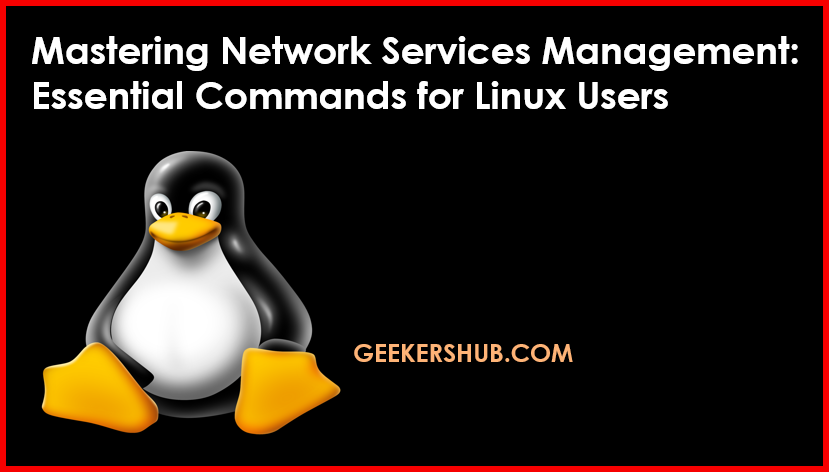
Understanding Network Services Management
Network services management involves starting, stopping, and checking the status of various services that run on a Linux system. The commands used to manage these services can vary slightly depending on the Linux distribution, but most modern systems use systemctl or the service command.
1. systemctl start sshd
Description: This command starts the SSH daemon, allowing remote users to connect to the server securely.
Syntax:
systemctl start sshdExample:
$ sudo systemctl start sshdThis command starts the SSH service. Ensure that your firewall settings allow SSH connections.
2. systemctl stop sshd
Description: This command stops the SSH daemon, which will prevent remote access to the server.
Syntax:
systemctl stop sshdExample:
$ sudo systemctl stop sshdBe cautious when using this command, as it will disconnect any active SSH sessions.
3. systemctl restart vsftpd
Description: This command restarts the VSFTPD (Very Secure FTP Daemon) service, which is used for file transfers over FTP.
Syntax:
systemctl restart vsftpdExample:
$ sudo systemctl restart vsftpdThis command is useful when you need to apply changes made to the FTP configuration.
4. systemctl enable httpd
Description: This command enables the Apache HTTP server to start on boot.
Syntax:
systemctl enable httpdExample:
$ sudo systemctl enable httpdOnce enabled, Apache will automatically start every time the server boots up.
5. systemctl enable nginx
Description: This command enables the Nginx web server to start at boot time.
Syntax:
systemctl enable nginxExample:
$ sudo systemctl enable nginxSimilar to Apache, enabling Nginx ensures it runs whenever the server starts.
6. systemctl status [service]
Description: This command checks the status of a specified service, providing information on whether it is active, inactive, or failed.
Syntax:
systemctl status [service]Example:
$ systemctl status sshdThis command displays the current status of the SSH service, including any recent logs.
7. service [service] start|stop|restart
Description: The service command is an older method for managing services, still widely used in some distributions.
Syntax:
service [service] start|stop|restartExample:
$ sudo service httpd restartThis command restarts the Apache web server using the service command.
Conclusion
Mastering network services management is vital for maintaining the functionality and security of your Linux server. Understanding how to start, stop, and manage services like SSH, FTP, and web servers will greatly enhance your system administration skills. For further reading on Linux administration and networking, visit Geekers Hub or check out DigitalOcean’s community tutorials on managing services.
FAQs
Q1: What is the difference between systemctl and service?
A1: systemctl is used for systems with systemd, while service is an older command used in traditional SysV init systems.
Q2: How do I check if a service is running?
A2: Use the command systemctl status [service] to check the status of a specific service.
Q3: Can I enable a service to start automatically?
A3: Yes, use the systemctl enable [service] command to enable a service to start at boot.
Q4: What happens if I stop the SSH service?
A4: Stopping the SSH service will disconnect all active SSH sessions and prevent new connections until the service is restarted.
Q5: Are there any risks in managing services on a production server?
A5: Yes, stopping or restarting critical services can lead to downtime. Always ensure that you understand the impact of these actions.