Understanding Git configuration files is essential for effective version control in software development. In this comprehensive guide, we will explore the system, global, and local Git config files on Windows and Linux. We’ll cover what each config file does, how to modify them, and provide detailed examples to help you get started.
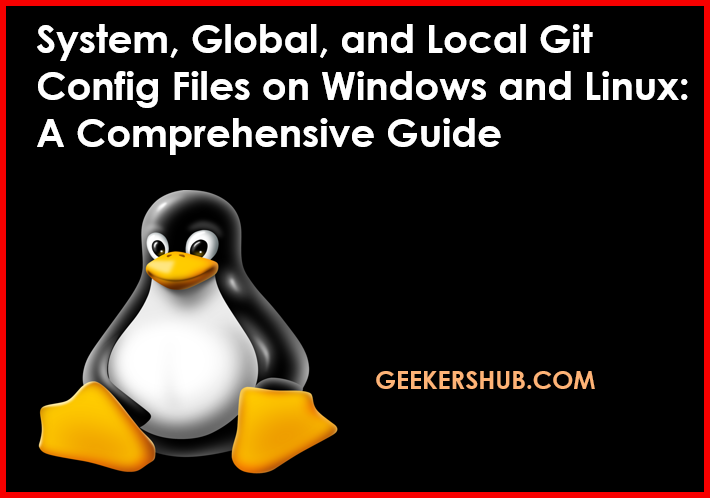
Table of Contents
1. What are Git Config Files?
Git uses three types of configuration files to manage settings:
- System Config File
- Global Config File
- Local Config File
Each serves a specific purpose, and understanding their differences is crucial for managing Git effectively.
1.1 System Config File
- Location (Linux):
/etc/gitconfig - Location (Windows):
C:\ProgramData\Git\config - Purpose: This file contains settings that apply to all users on the system. It’s useful for setting default behaviors for all Git repositories on a machine.
1.2 Global Config File
- Location (Linux):
~/.gitconfigor~/.config/git/config - Location (Windows):
C:\Users\<Username>\.gitconfig - Purpose: This file contains settings that apply to a single user. It’s where you define user-specific configurations like user name and email.
1.3 Local Config File
- Location: Inside the
.gitdirectory of a specific repository (i.e.,your-repo/.git/config) - Purpose: This file contains settings that apply only to a specific repository. Local settings override global and system settings.
2. Viewing Git Config Files
2.1 Viewing Configurations
To view your current configurations, use the following commands:
- View all configurations:
git config --list- View system configuration:
git config --system --list- View global configuration:
git config --global --list- View local configuration:
git config --local --list2.2 Example
If you run git config --list, you might see output like this:
user.name=Your Name
user.email=your.email@example.com
core.editor=vim3. Modifying Git Config Files
3.1 Editing the System Config File
To modify the system config file, you need administrative privileges.
- Command:
sudo git config --system user.name "New System User"3.2 Editing the Global Config File
To set your user name and email globally, use:
- Commands:
git config --global user.name "Your Name"
git config --global user.email "your.email@example.com"3.3 Editing the Local Config File
To modify the local config file for a specific repository, navigate to the repository and run:
- Commands:
cd your-repo
git config --local user.name "Repo-Specific User"4. Common Git Config Settings
Here are some commonly used Git config settings and their purposes:
4.1 User Information
Set user name and email for commits:
git config --global user.name "Your Name"
git config --global user.email "your.email@example.com"4.2 Editor Configuration
Set the default text editor for Git:
git config --global core.editor "nano"4.3 Color Output
Enable colored output for better readability:
git config --global color.ui auto4.4 Alias Configuration
Create shortcuts for Git commands:
git config --global alias.co checkout
git config --global alias.br branch
git config --global alias.ci commit5. Best Practices for Managing Git Config Files
- Use Global Config for Personal Settings: Set your user name and email globally to avoid needing to specify them in every repository.
- Leverage Local Config for Project-Specific Settings: Use the local config file for settings that only apply to a specific project.
- Keep System Config Minimal: Only modify the system config file when absolutely necessary to avoid affecting all users on the system.
6. FAQs
What is the difference between global and local Git config files?
- Global config files apply to the user across all repositories, while local config files apply only to a specific repository.
How do I find where my Git config files are located?
Use the git config --list --show-origin command to display the locations of your config files.
Can I edit the config files manually?
Yes, you can edit the config files using any text editor. However, it’s recommended to use git config commands for consistency.
How do I unset a configuration?
To remove a configuration, use the --unset option:
git config --global --unset user.emailWhere can I find official Git documentation?
You can find the official documentation at Git Documentation.
Conclusion
In this guide, we explored the system, global, and local Git config files on Windows and Linux. By understanding how to manage these configurations, you can streamline your Git workflow and enhance your development productivity. For more insightful articles on Git and other DevOps tools, visit Geekers Hub.