If you’re managing a Linux system, knowing how to check CPU info is crucial for monitoring performance, diagnosing issues, and optimizing system resources. This guide will walk you through seven simple methods to check CPU information in Linux systems, allowing you to gather vital processor details efficiently. Let’s dive into these methods!
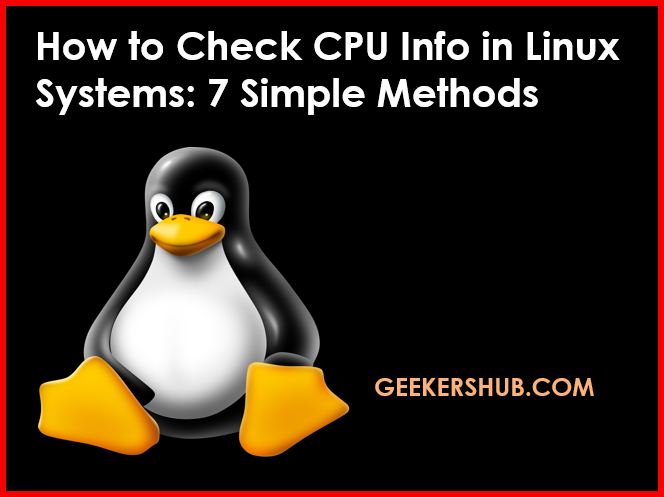
Table of Contents
Why Checking CPU Info is Important
Understanding your CPU’s specifications is essential for several reasons:
- Performance Monitoring: Assessing CPU usage helps identify bottlenecks.
- System Optimization: Knowing CPU capabilities allows for better workload distribution.
- Upgrades and Compatibility: When considering hardware upgrades, CPU info is key.
How to Check CPU Info in Linux Systems
Method 1: Using the lscpu Command
The lscpu command is a simple and effective way to display CPU architecture information.
Command:
lscpuOutput Example:
Architecture: x86_64
CPU op-mode(s): 32-bit, 64-bit
Byte Order: Little Endian
CPU(s): 4
On-line CPU(s) list: 0-3
Thread(s) per core: 2
Core(s) per socket: 2
Socket(s): 1
Vendor ID: GenuineIntelMethod 2: Checking /proc/cpuinfo
The /proc/cpuinfo file contains detailed information about the CPU.
Command:
cat /proc/cpuinfoOutput Example:
processor : 0
vendor_id : GenuineIntel
cpu family : 6
model : 58
model name : Intel(R) Core(TM) i7-3520M CPU @ 2.90GHz
...Method 3: Using the top Command
The top command provides a dynamic real-time view of system processes and CPU usage.
Command:
topOutput Example:
%Cpu(s): 5.0 us, 0.3 sy, 0.0 ni, 94.5 id, 0.1 wa, 0.0 hi, 0.1 si, 0.0 stMethod 4: Using the htop Command
htop is an interactive process viewer that provides an easier-to-read layout than top.
Command:
htopOutput Example:
In htop, you will see a colorful display of CPU usage, with bars showing CPU load and memory usage. (Note: You may need to install htop using your package manager.)
Method 5: Using the vmstat Command
The vmstat command reports information about processes, memory, paging, block IO, traps, and CPU activity.
Command:
vmstatOutput Example:
procs -----------memory---------- ---swap-- -----io---- --system-- -----cpu-----
r b swpd free buff cache si so bi bo in cs us sy id wa
1 0 0 319512 18404 188300 0 0 0 0 229 344 5 1 94 0Method 6: Using the mpstat Command
The mpstat command shows CPU usage for each available processor.
Command:
mpstat -P ALLOutput Example:
Linux 4.15.0-96-generic (hostname) 08/10/2022 _x86_64_ (4 CPU)
07:20:01 PM CPU %usr %nice %sys %iowait %irq %soft %steal %guest %gnice %idle
07:20:01 PM all 20.00 0.00 2.00 0.00 0.00 0.00 0.00 0.00 0.00 78.00
07:20:01 PM 0 20.00 0.00 2.00 0.00 0.00 0.00 0.00 0.00 0.00 78.00Method 7: Using dmidecode
The dmidecode command provides detailed information about the hardware, including the CPU.
Command:
sudo dmidecode -t processorOutput Example:
Handle 0x0002, DMI type 4, 35 bytes
Processor Information
Socket Designation: CPU 1
Type: Central Processor
Family: Core i7
Manufacturer: Intel
...Conclusion
Checking CPU info in Linux systems is essential for effective system management and optimization. By utilizing the methods outlined in this guide, you can easily gather vital information about your CPU. Remember to explore other resources on Geekers Hub for more insights on Linux and DevOps tools!
Regularly monitoring CPU performance and specifications can lead to better decision-making when it comes to system upgrades, troubleshooting, and resource allocation.
FAQs
What command gives the most detailed CPU information in Linux?
The cat /proc/cpuinfo command provides the most detailed information about the CPU.
How can I check CPU usage in real-time?
You can use the top or htop commands to check CPU usage in real-time.
Is there a graphical tool to check CPU info?
Yes, many Linux distributions come with GUI tools like System Monitor that display CPU info graphically. You can learn more about graphical monitoring tools here.
Can I check CPU information without root access?
Yes, most commands mentioned in this post do not require root access, except for dmidecode.
How often should I check CPU performance?
It’s good practice to monitor CPU performance regularly, especially during high-load operations or before making significant changes to the system.