When managing communication within an organization, understanding the tools available for effective email management is crucial. Two commonly used features in Exchange Online are distribution lists and shared mailboxes. While both serve to facilitate group communication, they function in distinctly different ways. In this post, we’ll explore the differences between distribution lists and shared mailboxes, provide examples and use cases, and discuss their respective permissions.
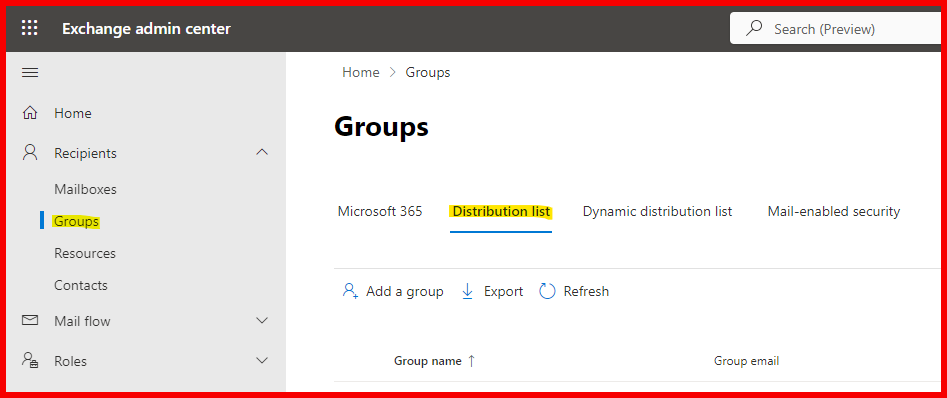
1. What is a Distribution List?
A distribution list (DL) is a group of email addresses combined under a single alias. When an email is sent to the DL, it is distributed to all members within the group. However, a distribution list does not have its own mailbox or calendar; it simply acts as a forwarding address.
Key Features of Distribution Lists:
- Purpose: Primarily used for sending emails to multiple recipients at once.
- No Mailbox: Does not have a dedicated mailbox or calendar.
- Management: Managed by designated owners who can add or remove members.
- Communication: Members cannot see replies from other members unless they reply to all.
Example Use Case for Distribution Lists
Scenario: A marketing team wants to communicate regularly with its members regarding campaigns and strategies.
- Distribution List Name: “Marketing Team”
- Email Address: marketingteam@yourdomain.com
When the marketing manager sends an email to marketingteam@yourdomain.com, everyone in the marketing team receives it, ensuring all team members are informed about important updates.
2. What is a Shared Mailbox?
A shared mailbox is a mailbox that multiple users can access to read and send emails. Shared mailboxes have their own email addresses, calendars, and contacts. They are typically used when multiple people need to manage emails collaboratively.
Key Features of Shared Mailboxes:
- Purpose: Used for shared access to emails and calendars.
- Dedicated Mailbox: Comes with its own mailbox and calendar, allowing for shared access to these resources.
- Management: Managed by one or more designated users who can access and respond to emails as if they are sending from the shared mailbox.
- Collaboration: Members can see each other’s replies and manage emails collectively.
Example Use Case for Shared Mailboxes
Scenario: A customer support team needs to respond to client inquiries from a central email address.
- Shared Mailbox Name: “Support Team”
- Email Address: support@yourdomain.com
When a customer sends an email to support@yourdomain.com, all team members can access this mailbox to read and respond to the emails. This setup allows team members to collaborate, track responses, and ensure no inquiries are overlooked.
3. Key Differences Between Distribution Lists and Shared Mailboxes
| Feature | Distribution List | Shared Mailbox |
|---|---|---|
| Purpose | Send emails to a group of recipients | Share access to emails and calendars |
| Mailbox | No dedicated mailbox | Has its own mailbox |
| Calendar | No calendar functionality | Shares a calendar among members |
| Management | Managed by designated owners | Managed by users with permissions |
| Reply Behavior | Members cannot see replies from others | Members can see all replies |
| Access Control | Users must be added/removed from the DL | Users must be granted access to the mailbox |
Permissions
Distribution List Permissions
- Owner Permissions:
- Can add or remove members from the distribution list.
- Can modify settings like the name, description, and email address of the DL.
- Member Permissions:
- Can receive emails sent to the distribution list.
- Cannot access the DL’s settings or manage membership.
Shared Mailbox Permissions
- Full Access Permissions:
- Users with full access can open and read emails, as well as create and delete items in the shared mailbox.
- This permission is necessary for collaborative teams that need to manage emails together.
- Send As Permissions:
- Users can send emails as if they are the shared mailbox. For example, if the shared mailbox is support@yourdomain.com, emails sent from this mailbox will appear as if they come from that address.
- Send on Behalf Permissions:
- Users can send emails on behalf of the shared mailbox. The recipient will see the email as coming from “User Name on behalf of Support Team.”
Example of Permissions in Action
Distribution List Example:
- Owner: The marketing manager can add or remove team members from the “Marketing Team” distribution list.
- Members: Team members can only receive emails sent to marketingteam@yourdomain.com.
Shared Mailbox Example:
- Full Access: A customer support agent can read and reply to emails in the support@yourdomain.com mailbox.
- Send As: The agent can respond to emails as support@yourdomain.com, ensuring a consistent communication channel.
4. When to Use Each Tool
When to Use a Distribution List
- One-Way Communication: Ideal for scenarios where information needs to be disseminated to a group without requiring feedback from all members (e.g., announcements, newsletters).
- Large Teams: Best for larger groups where email responses may clutter communication channels.
- Regular Updates: Useful for teams that need to receive regular updates without cluttering their individual inboxes.
When to Use a Shared Mailbox
- Collaborative Responses: Best for teams needing to respond to emails collectively, such as customer support or sales teams.
- Centralized Email Management: Useful for situations where multiple people need to manage a single email address (e.g., info@yourdomain.com).
- Shared Calendar: Ideal when teams require a shared calendar to manage appointments and schedules effectively.
Conclusion
Understanding the differences between distribution lists and shared mailboxes is essential for effective email management within your organization. While distribution lists are best suited for one-way communication, shared mailboxes excel in collaborative environments where multiple users need to access and respond to emails.
By knowing the unique features, use cases, and permissions associated with each tool, you can make informed decisions that streamline communication and enhance productivity. For further insights and resources, feel free to explore our website: Geekers Hub. If you have any questions or need additional clarification, don’t hesitate to leave a comment below!
External Resources
- For more information on managing email features in Exchange Online, visit the Microsoft Docs page on Exchange Online.